How to Install Zeetaminds Digital Signage App in Sony Pro Android Display?
Step 1: Download App
Kiosk Mode
Our installer app will be set up as the device owner app, ensuring the signage player app runs exclusively in kiosk mode. To achieve this, please follow the steps below to install and set up the installer app as the primary app on the device.
Note: To establish a Device Owner the device should be in its initial, unconfigured state without user accounts. We recommend performing a factory reset before starting the installation.
Prerequisites:
- Install ADB tools on Windows:
- Download Android platform tools for Windows from this URL
- Extract the zip under
C:\adbfolder - Go to the folder in Explorer
- Right-click on the folder and select open command window.
- Now, you can run adb command in the command shell.
- Install ADB tools on Linux:
- Download Android platform tools for Linux from this URL
- Extract the zip file
- Open a Terminal window and go to the folder where tools are installed
- Now, you can run the adb command by
./adb
Kiosk Mode Installation
- Download the installer app from this URL
- Factory reset your display (required for Device Owner setup).
- Enable Developer Options:
- Go to Settings → System → About.
- Tap “Android TV OS build” seven times until you see the developer toast message.
- Enable USB Debugging in Settings → Developer Options.
- Enable Network Control Settings
- Enable Remote Device Control:
Settings → Network and Internet → Remote device settings → Control remotely → Enable - Enable Simple IP Control:
Settings → Network and Internet → Home network setup → IP control → Simple IP control → Enable - Install & Activate Kiosk Mode
- Connect your display to the same network as your PC.
- Run the following command to connect ADB over network:
adb connect <display-ip-address>:5555
- Install the APK:
adb install zminstaller.apk
- Set the installer app as Device Owner:
adb shell dpm set-device-owner com.zeetaminds.dev.installer.android/.ZmAdminReceiver
- Launch the installer app manually on the display.
- Grant "Display over other apps" permission when prompted.
- The app will automatically download and install the Zeetaminds Signage Player.
- Once complete, a 6-digit security code will appear. Use it to add the display to your CMS.
- Reboot the display. The signage player will start automatically in kiosk mode.
Step 2: Launch App
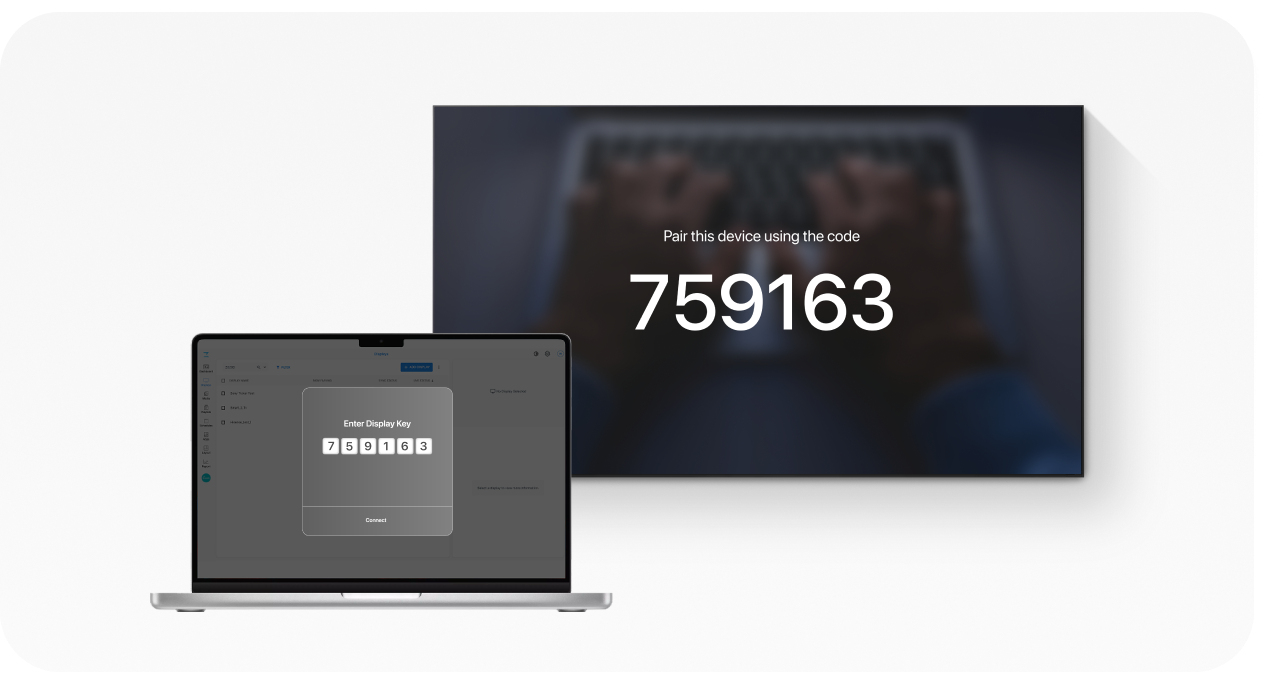
When you launch the app, you will be presented with security key as shown above. This security key is needed to add a display in the CMS.
Step 3: Login
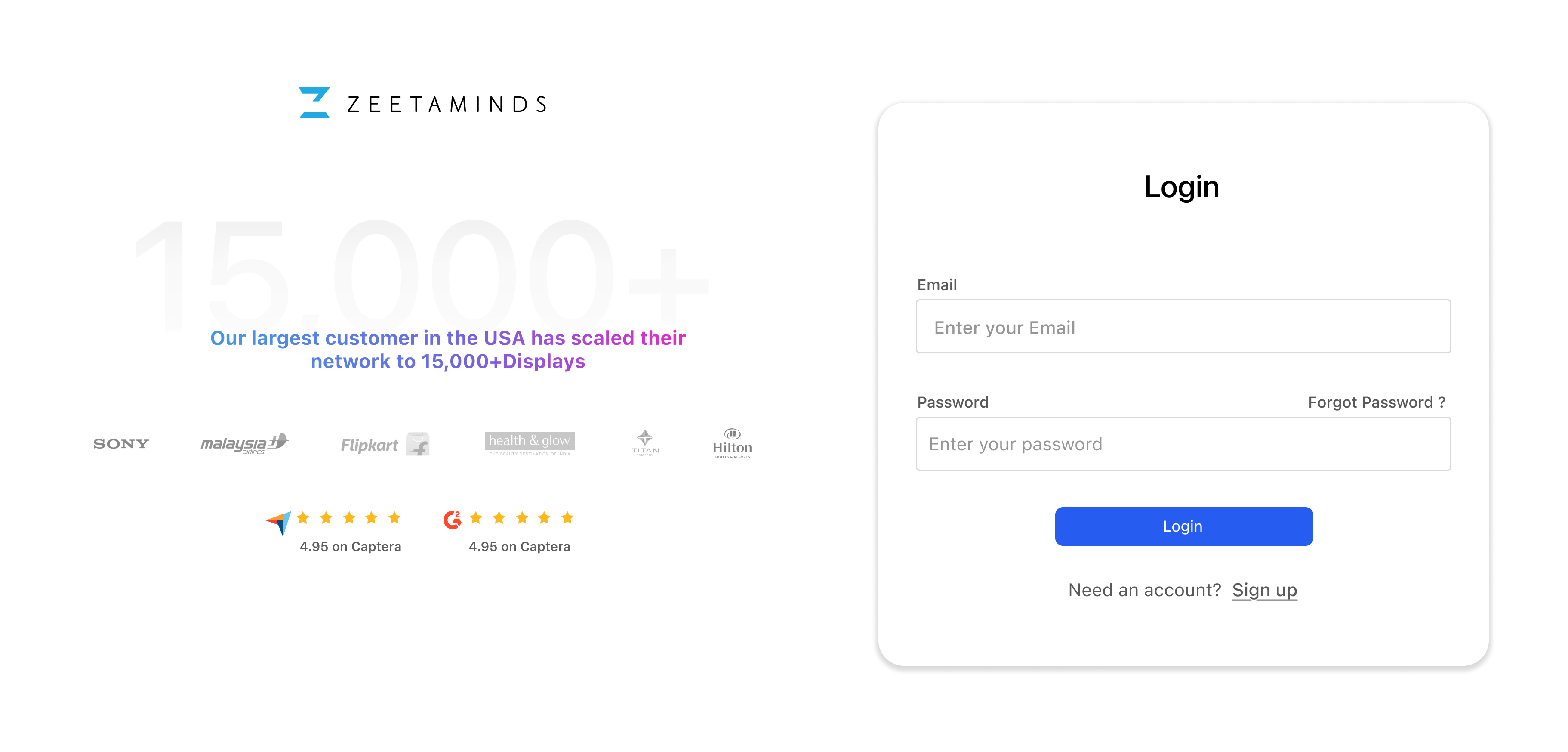
Step 4: Setup
Customer Voices
”
Most reliable Digital Signage Software out there.
Ranjit
Owner, Grandis Media



