How to Install Zeetaminds Signage App in LG WebOS Display?
Step 1: Initial Setup
- Select Quick Start.
- Choose your:
- Language
- Continent
- Country
- Time Zone
- Confirm by selecting OK.
Step 2: Install App
- Press Settings on your remote control.
- Select EZ Settings.
- Select SI Server Settings.
- The LG server setting will be presented as shown below.
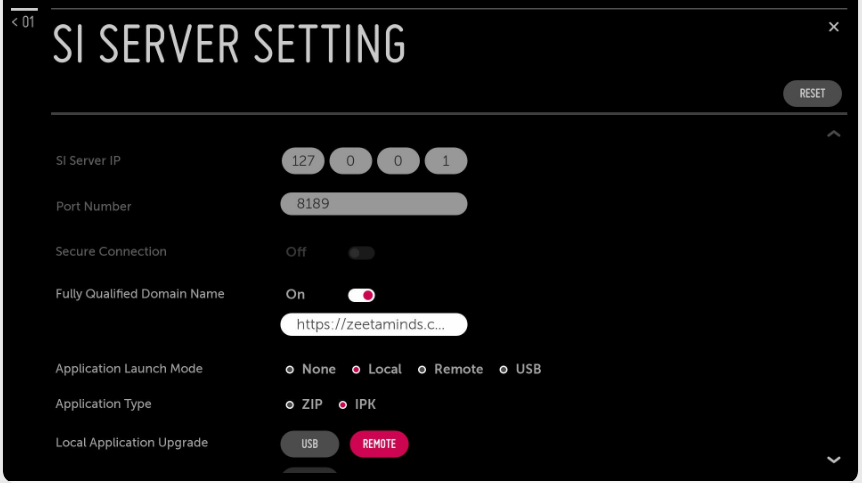
- Fully Qualified Domain Name: ON
- Application Launch Mode: Local
- URL: https://zeetaminds.com/download/lg.ipk
- Application Type: IPK
- Next to the Local Application Upgrade label, select REMOTE and hit OK on the remote control.
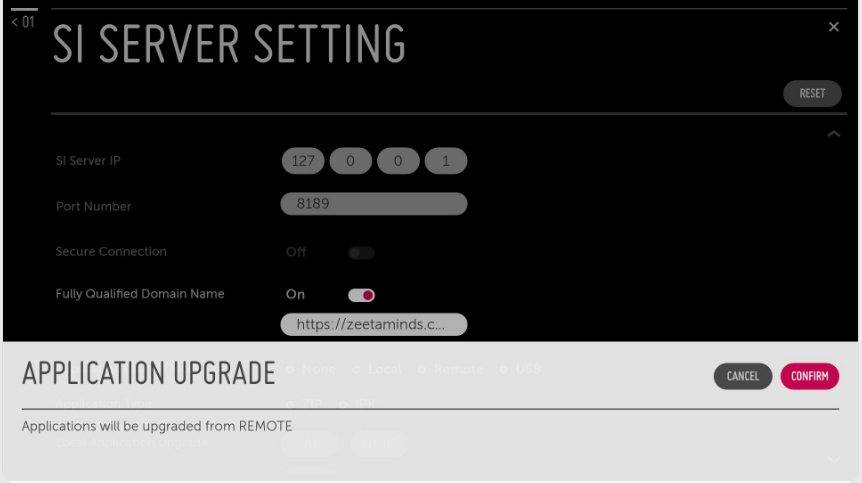
- Next to the Local Application Upgrade label, select REMOTE and hit OK on the remote control.
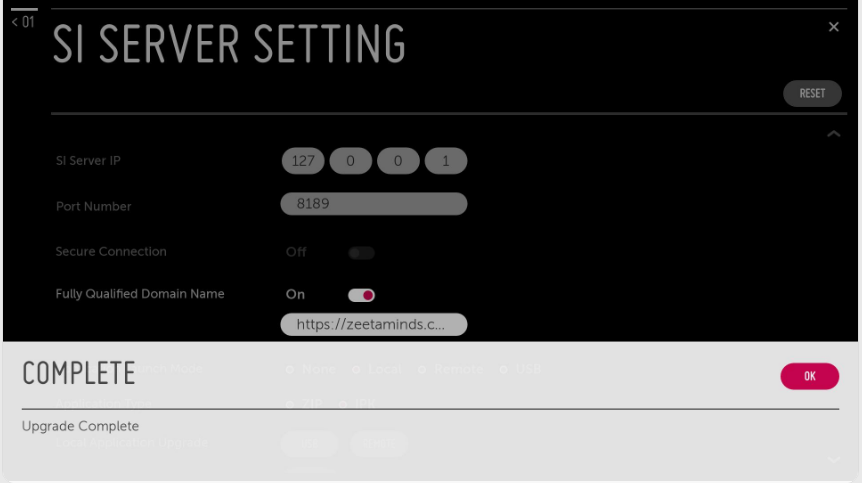
Step 3: Launch App
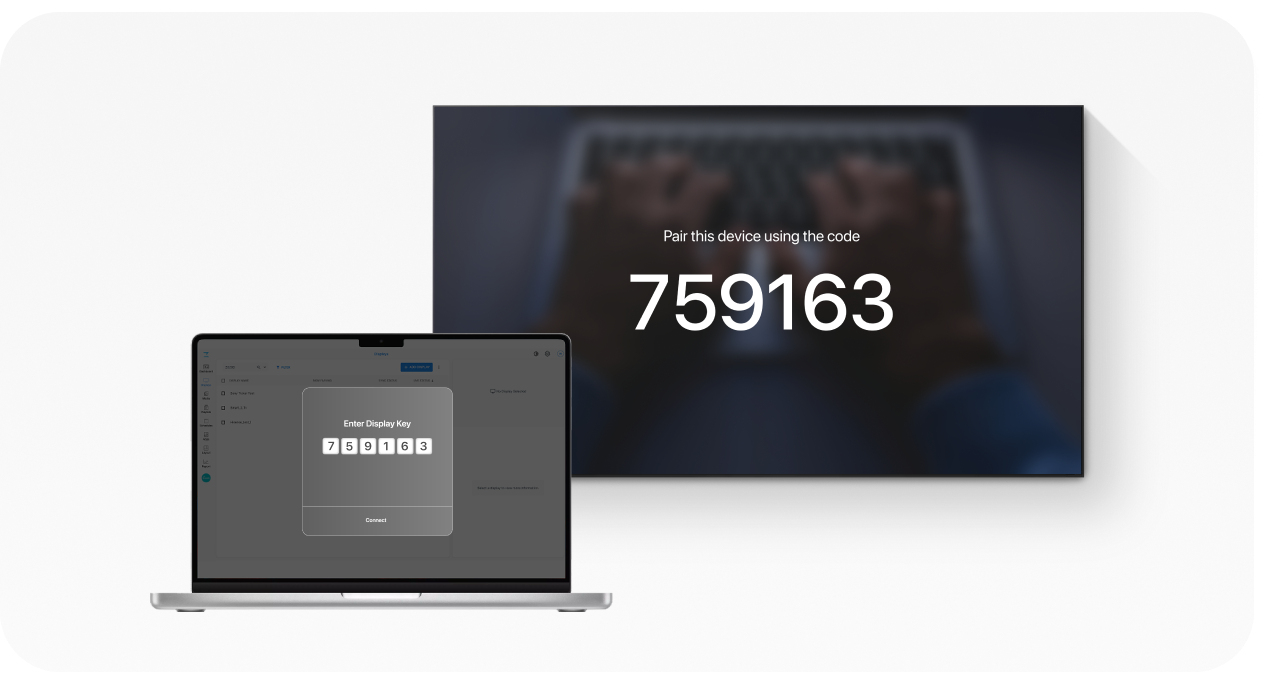
When you launch the app, you will be presented with security key as shown above. This security key is needed to add a display in the CMS.
Step 4: Login
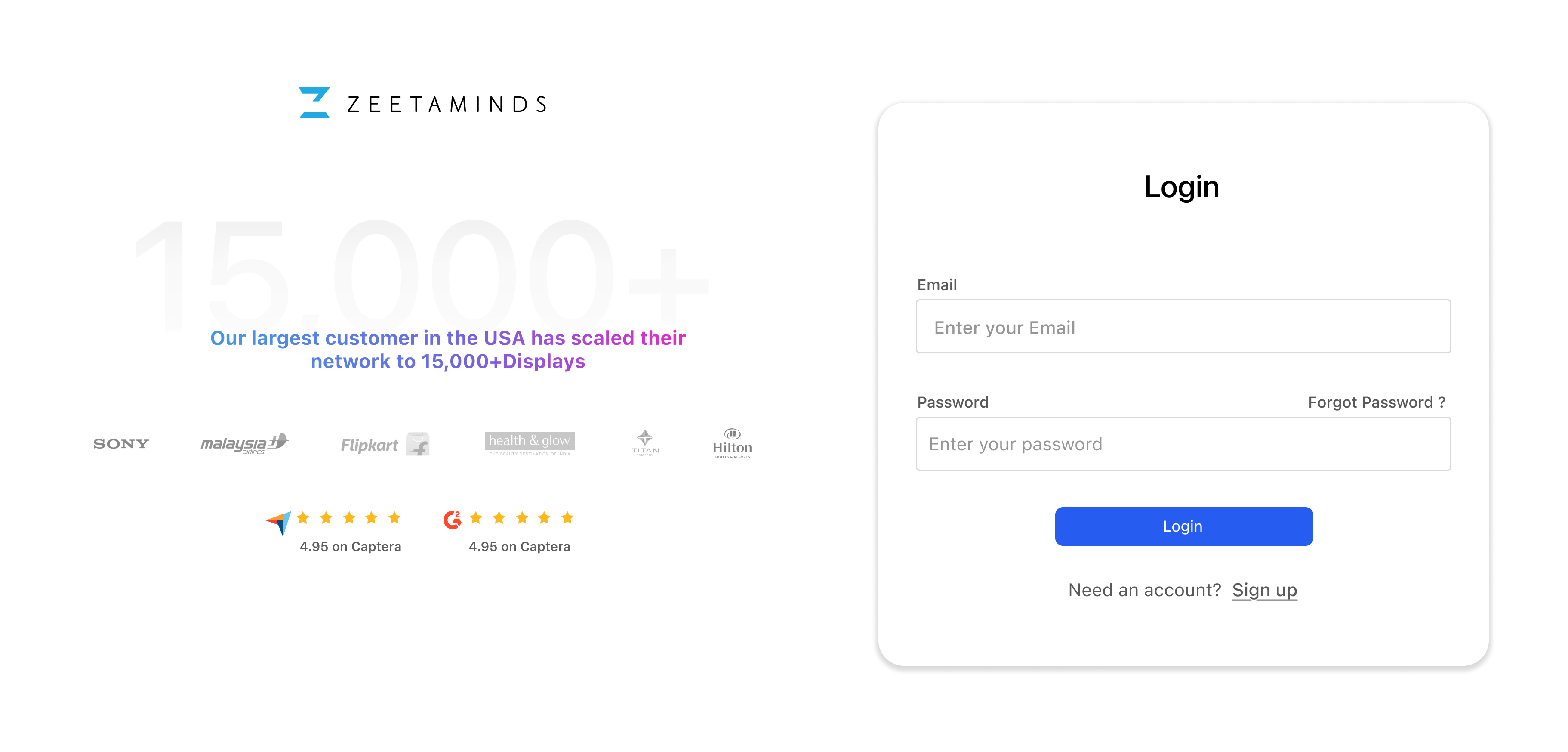
Step 5: Setup
Customer Voices
”
Most reliable Digital Signage Software out there.
Ranjit
Owner, Grandis Media



