How to Install Zeetaminds Digital Signage App in Vestel Android Display?
Step 1: Download App
Download APK :
Step 2: Configure Network and Date/Time
- To configure the network, press the Menu button on the remote, go to Network & Internet and add your network.
- To set the Date/Time, press the Menu button on the remote, go to System Settings → Date/Time enable Automatic Date/Time.
Step 3: Install App
- Copy zminstaller.apk to a USB drive
- Power on the display
- Insert the USB drive into the display’s USB port.
- Press the Exit button on the remote to go to the Home screen.
- Select Applications → AppInstaller
- Select USB drive and install zminstaller.apk
- Remove the USB drive
- Open the installer app, and it will download and install the signage player. Once it is installed, you will be prompted to allow permission for Allow display over other apps. Enable this permission.
Step 4: Launch App
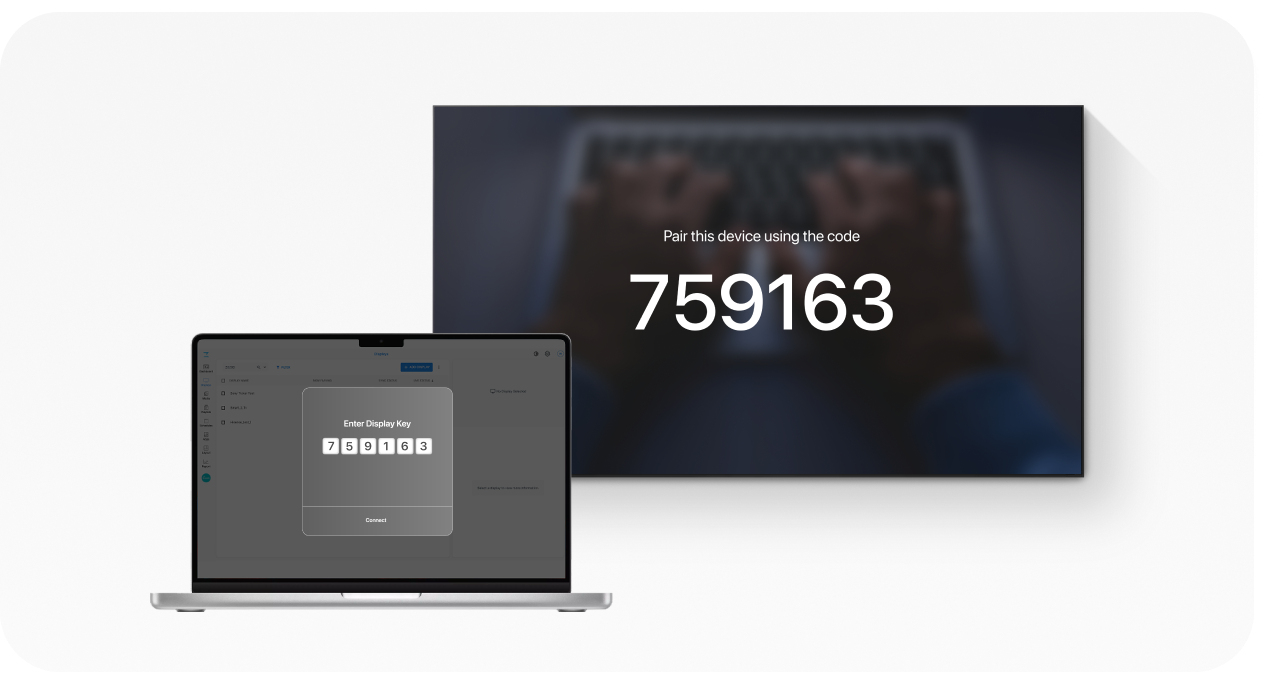
When you launch the app, you will be presented with security key as shown above. This security key is needed to add a display in the CMS.
Step 5: Login
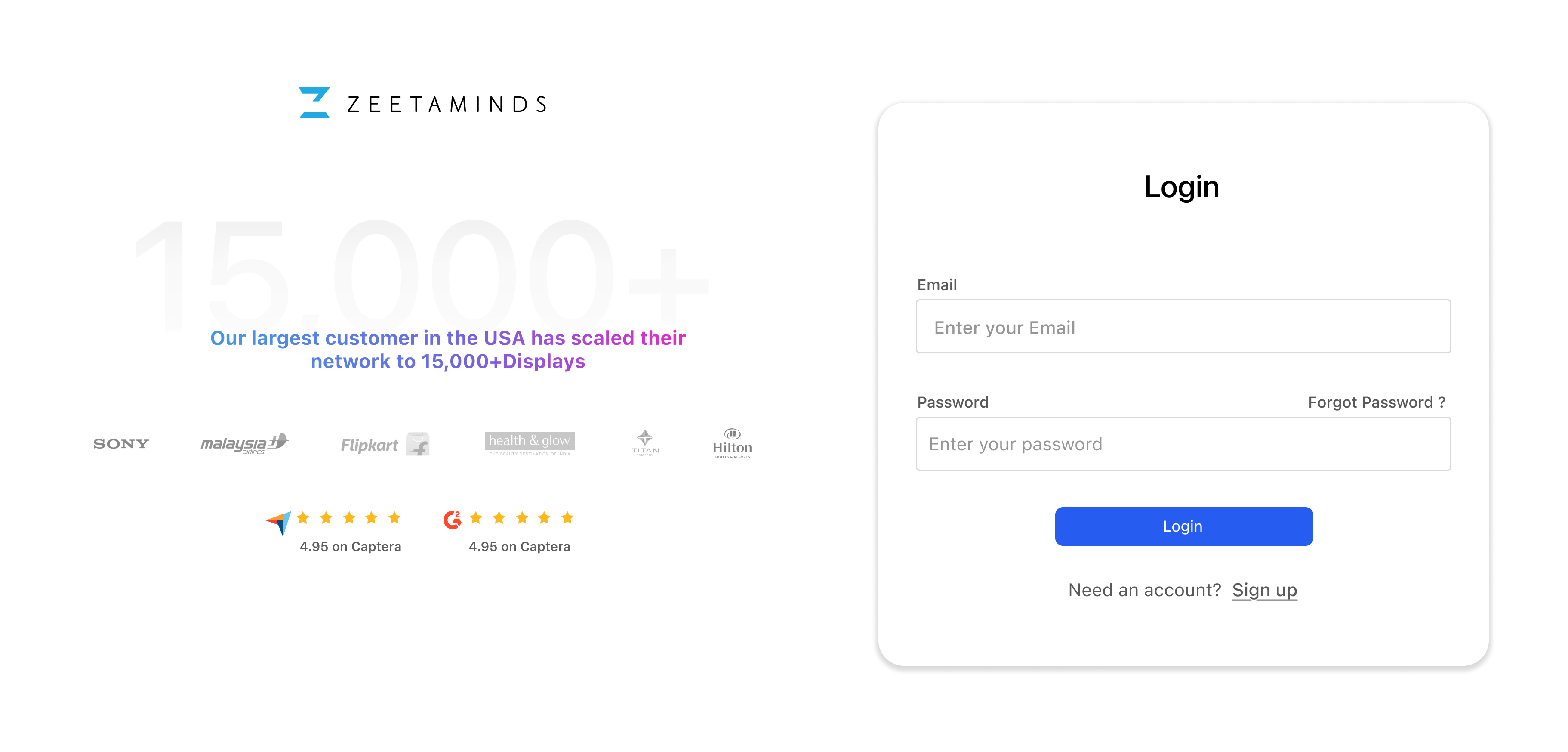
Step 6: Setup
Customer Voices
”
Most reliable Digital Signage Software out there.
Ranjit
Owner, Grandis Media



