How to Install Zeetaminds Signage App on Samsung Signage Display?
Step 1: Display Setup
First Time Setup
- Choose your preferred language from the options.

- Connect to your WIFI network or use a LAN connection.
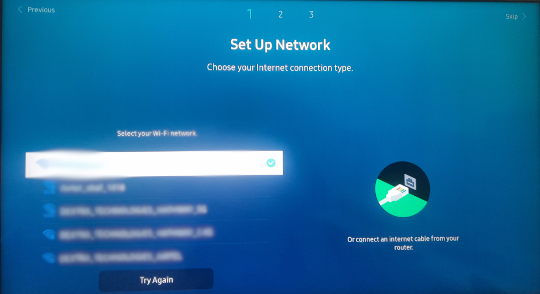
- Read the Smart Signage Privacy Notice and select "OK".
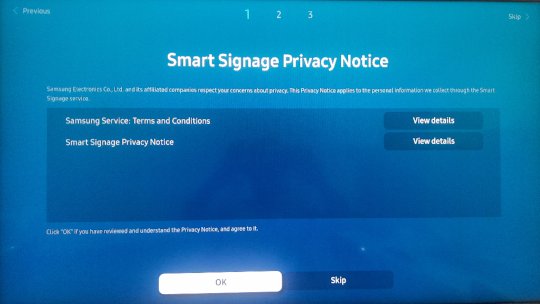
- Select "Auto" for the display orientation. You can change it to Landscape or Portrait later from the CMS.
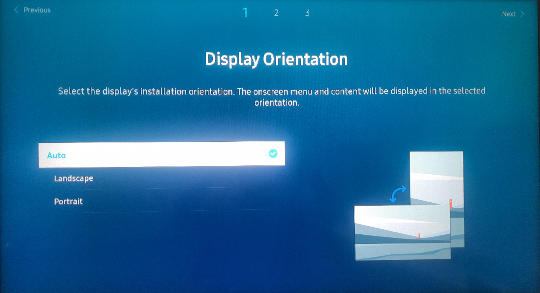
- Enter https://zeetaminds.com/sssp in the player selection.
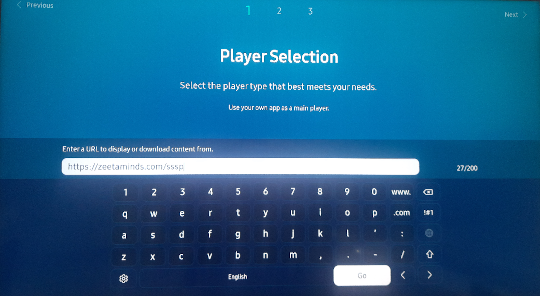
- Skip the "Connect to RM Server" step.
- Choose "Off" for the Auto Power Off setting.

- Set the correct date and time.
Setting up on an already used display
- Press the "HOME" button on the remote control.
- From the menu, choose Custom App

- Select "App Management" from the menu.
- Uninstall any previously installed apps.
- Select "Install Custom App" and enter https://zeetaminds.com/sssp
- Click "OK"

The app will be installed and started automatically.
Step 3: Launch App
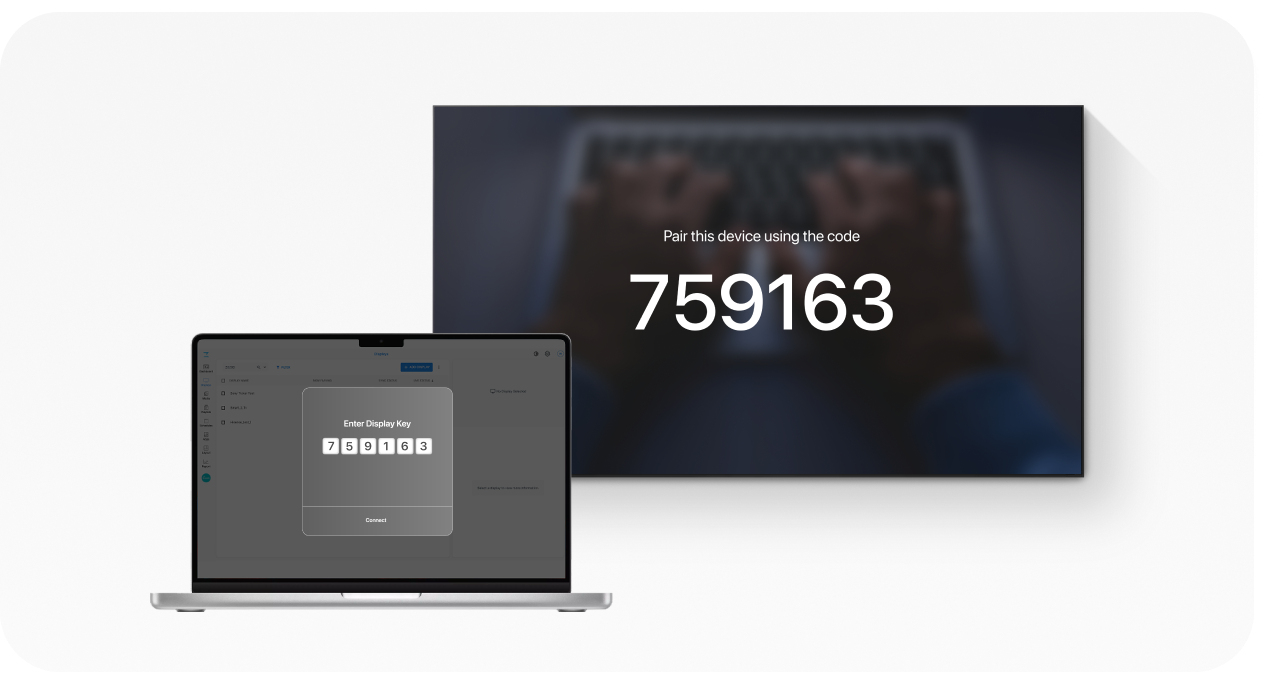
When you launch the app, you will be presented with security key as shown above. This security key is needed to add a display in the CMS.
Step 4: Login
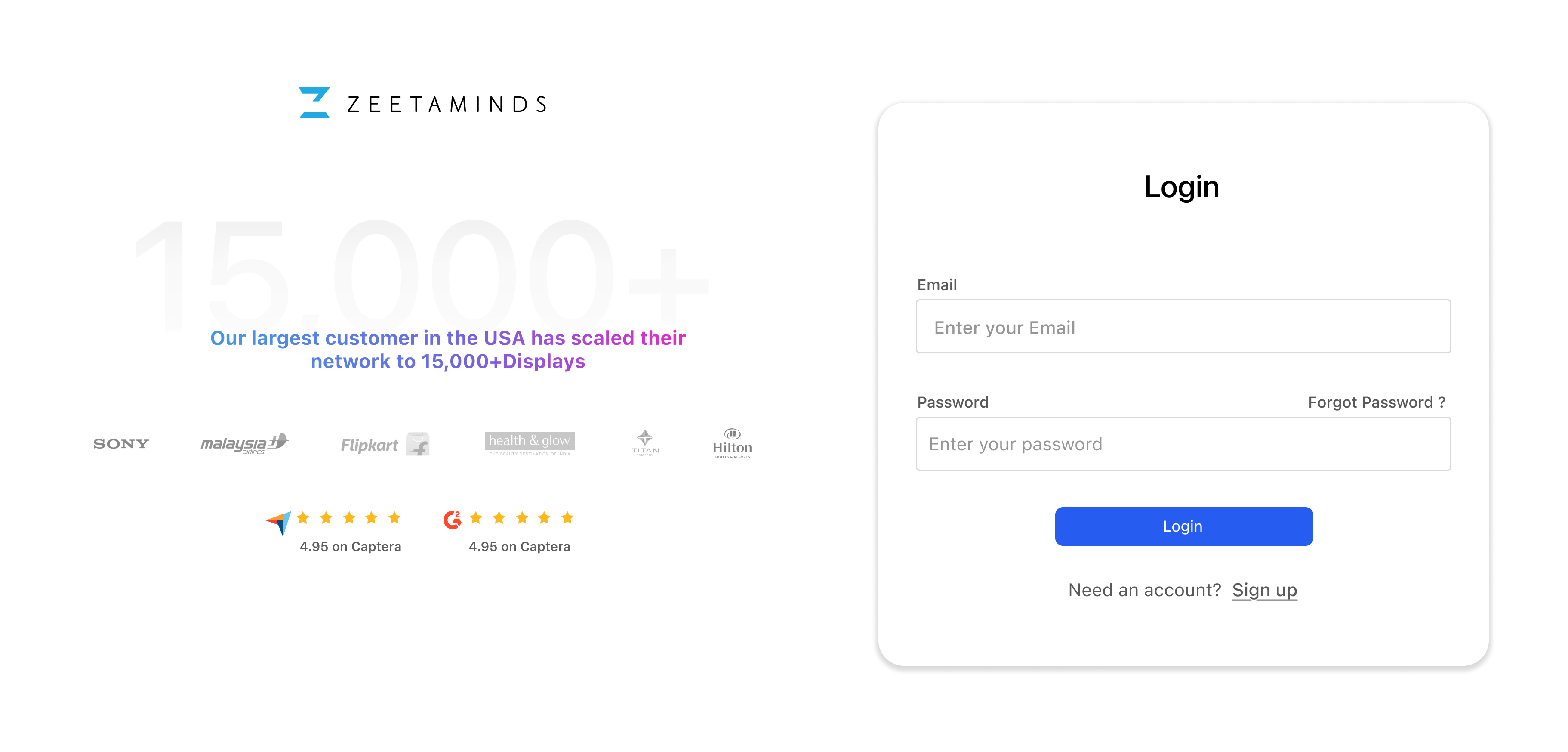
Step 5: Setup
How to Uninstall Zeetaminds Signage App on Samsung Signage Display?
Follow the below steps to uninstall the signage player app:- Press the "HOME" button on the remote control.
- From the menu, choose Custom App

- Select "App Management" from the menu.
- Select "Install Custom App" and enter https://zeetaminds.com/sssp_delete
- Click "OK".
Customer Voices
”
Most reliable Digital Signage Software out there.
Ranjit
Owner, Grandis Media



